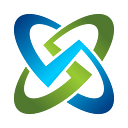Using System Preferences to Customize your ATO Data and Editing
In the latest version of OpenRMF Professional, we added some preferences to control data to use, edit, and organize. These are features customers have asked for we had in our roadmap. But we moved the timeline to the left to get them into their hands faster.
Uncredentialed Scans
This was a big one: “we want to use uncredentialed scans”.
If you do not know, patch vulnerability scans go into a machine and track OS patches missing. They also can scan ports, protocols, services, and software installed. Most of the time you give a login/password/ssh to access the machine to scan it.
If you do not have a valid user or ssh, the scan is labeled “uncredentialed”. At the start of OpenRMF Professional dealing with data ingestion, we only trusted credentialed scans. True/False. It either was 100% credentialed, or we did not use it. However, there are reasons to use uncredentialed scans.
- scanning a device without a login/password
- scanning a custom one-off device
- scanning a cloud system you will never get full access to
So now you can add those uncredentialed scan results as well! It will show an icon next to data to visually tell you it is from an uncredentialed scan. At least you can include it in your accreditation package.
Block Editing Checklist Severity Override
Another feature asked for by US Navy customers in particular is to not allow editing the Severity Override on checklist vulnerabilities. This is a policy decision. And right now, they have to say “do not do that” and run reports to make sure users do not do that.
As of v2.11, they can set the preference and it is blocked from being used.
Team Subpackage Preferences
First off: WTH is a Team Subpackage?? It is the brainchild of our CISO, Dave Gould.
A team subpackage is a subset of checklists and/or devices you can put into a subset group. And have people only see that data and the POAM items associated with the checklists and/or devices.
You can add checklists and devices into a Team Subpackage. And for this, some groups only want at most one checklist or device in a subpackage at a time. So we put a limit on that as well you can set.
What’s Next?
This is the start of using system package preferences. There are a few more we have in our roadmap from our internal brainstorming as well as customer requests:
- turn the POAM automation on/off when uploading large datasets to fix
- remove the “patch” and “checklist” checkmark on the hardware list after 30 days with no updates, showing it has no new data
- send out notifications to email/Slack/Teams on a timed basis
- custom cyber readiness calculations
- setting Not Reviewed vulnerability status
- reopening vulnerabilities when upgrading checklists
- and more
Check it out for Yourself
Want to learn more? Check out our demo site.
Get a live interactive demo with our technical team.
Or download and evaluate for yourself with our software, documentation, and online video training site.
See for yourself how we can help your team automate cyber compliance!